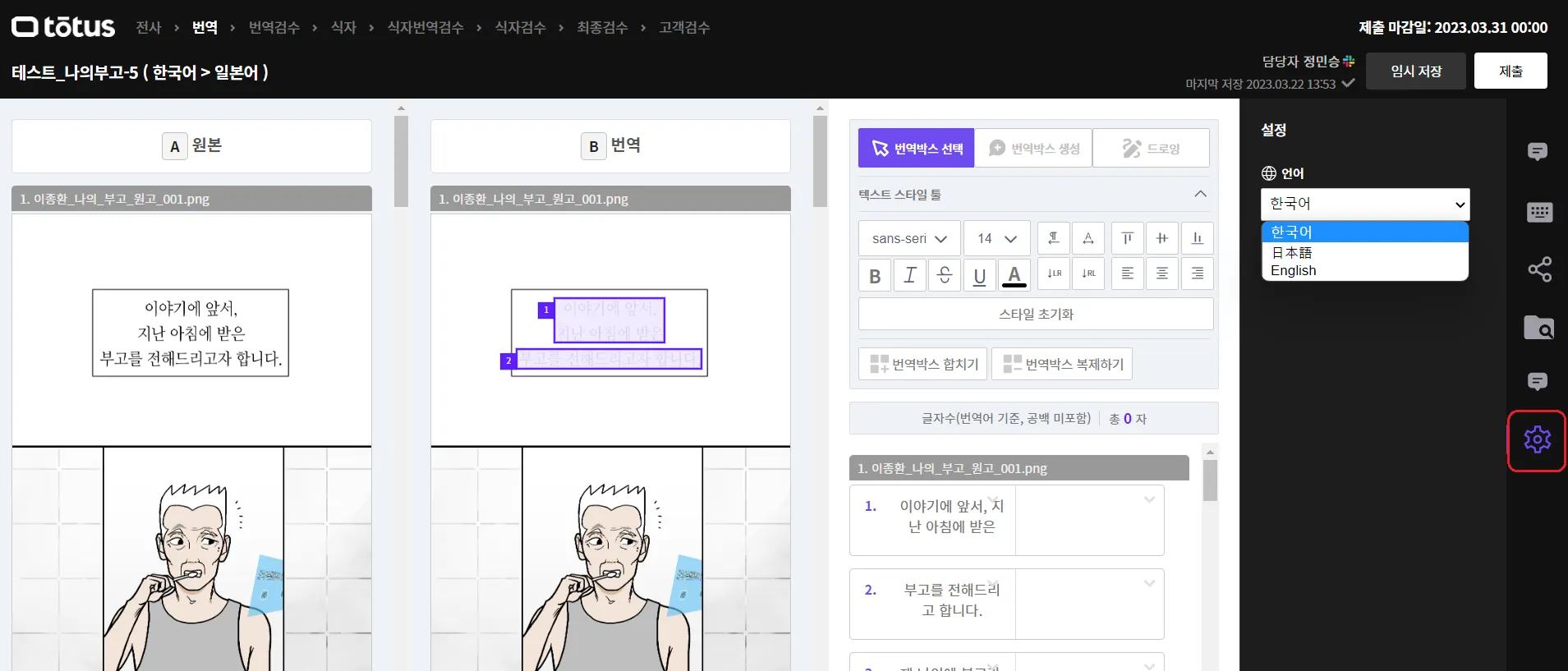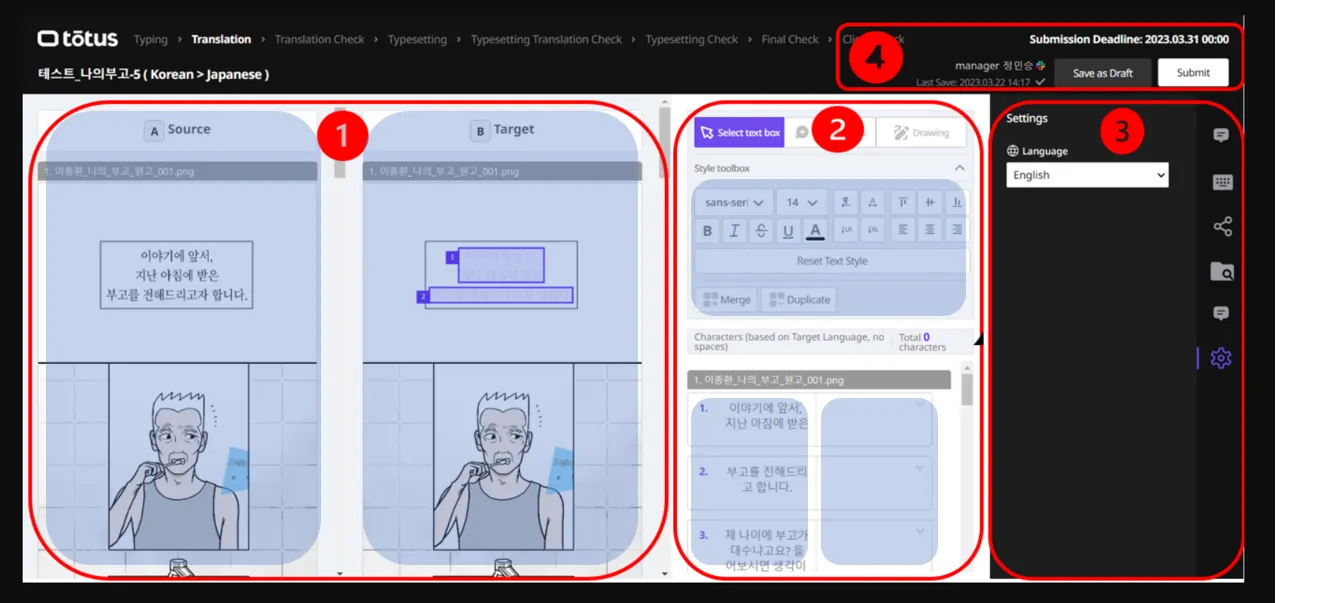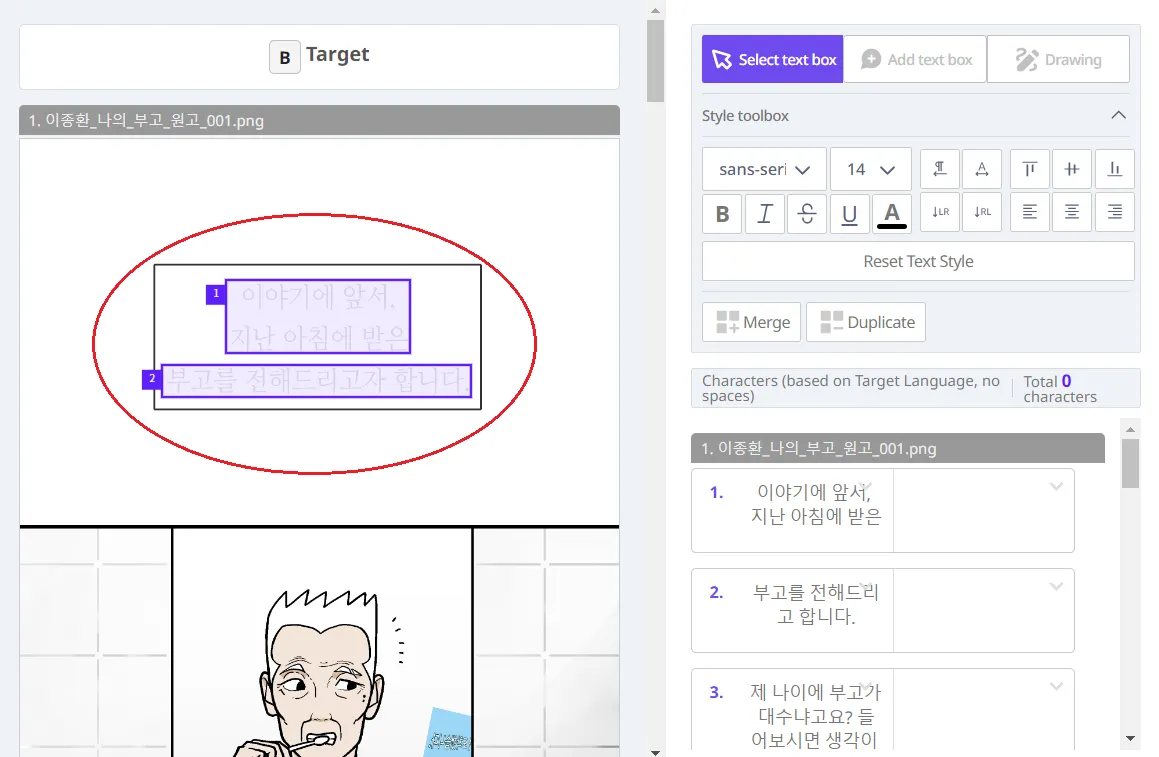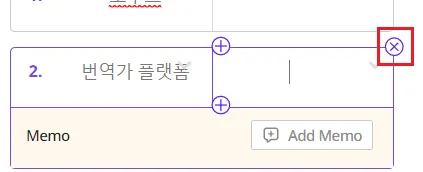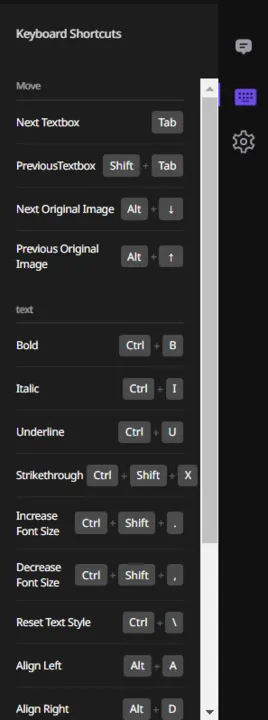We recommend using Chrome or Microsoft Edge for optimal performance. Avoid using Safari as it may cause errors.
Note: Please ensure the language settings are correct by clicking on the gear icon and selecting language if necessary.
Editor Screen
The translation editor screen is divided into four main areas:
•
① Image window : [A]Source column, [B]Target column
•
② Text editing window: Style toolbox, Source language box, Target language box
•
③ Sidebar
•
④ Header
How to Take the Test
Please follow the steps:
1.
Make sure that the Source text from ① [A]Source Column is entered into the ②Source language box.
•
Please note that there may be empty boxes or typos in ②Source language box, so please translate based on the text in the ① [A]Source column.
2.
Fill in the corresponding translation in the ②Target language box.
3.
Click the [Submit] button once you have finished.
Editor Function
② Text Editing Window
Creating Text Boxes
•
To create a text box in the Target column, simply drag your mouse to the desired area.
Deleting Text Boxes
•
Hover your mouse over the target language box.
•
Click the [X] button located in the upper right corner.
Merge/Duplicate Text Boxes
•
Click the [Merge] button to merge with the next text box.
•
Click the [Duplicate] button to create a new identical text box.
③ Sidebar
Reference
•
Access and download any necessary files for work or use links to check relevant guidelines.
ex. totus Editor Guidelines, totus Basic Guidelines, totus Style Guidelines, font list (for typesetters), etc.
Keyboard Shortcuts
•
Improve your efficiency by utilizing frequently used functions with shortcut keys.
Settings
•
Customize your language preference (Korean, Japanese, English).
④ Header
Save as Draft
•
To save the current work as a draft, click on the [Save as Draft] button.
Submit
•
When you have completed your work, click on the [Submit] button.
•
Once you submit your work, you will not be able to make any further modifications. Please make sure to carefully review your work before clicking the [Submit] button.