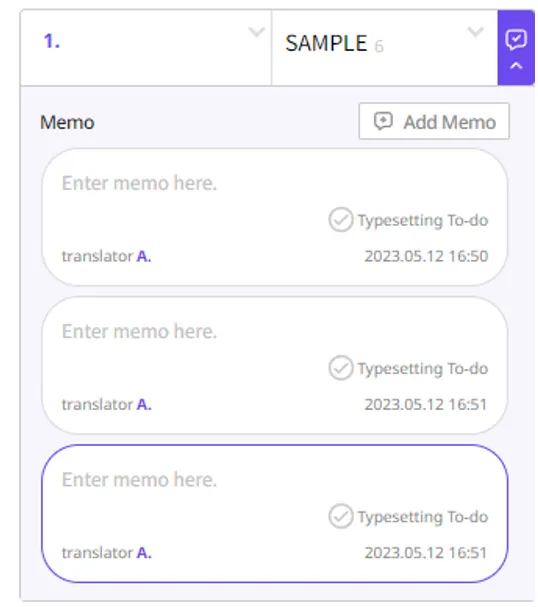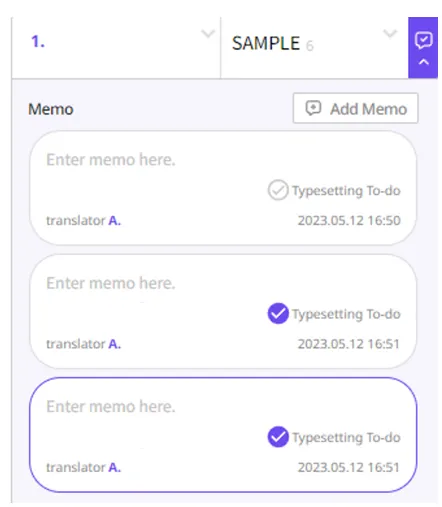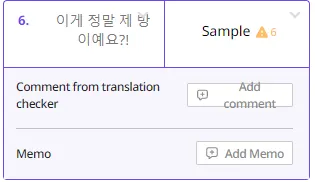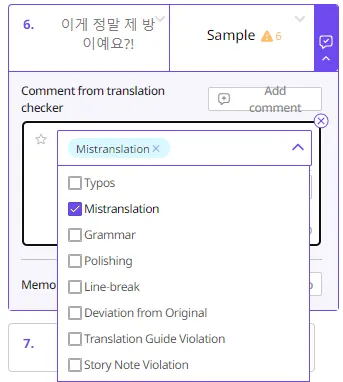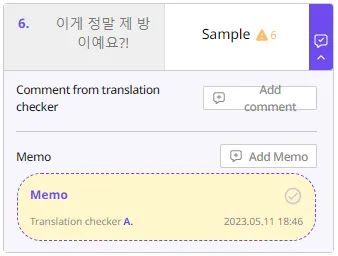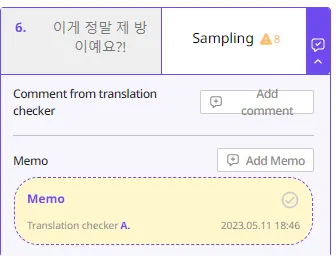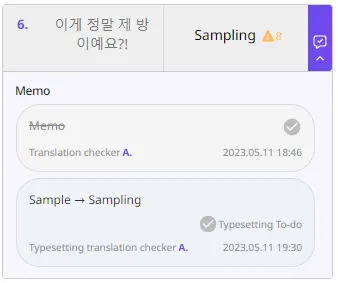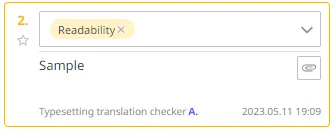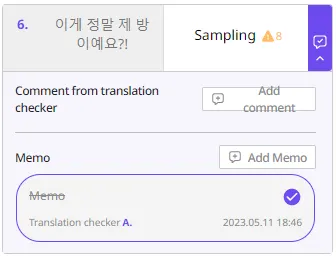What are Memo and Comment?
1.
Comment:
- Comments refer to the ‘feedback’ provided on the work. It is addressed to the person who completed the work, such as the translator or typesetter.
- Any important information that needs to be taken into consideration for future tasks is included in the comments.
- The Checker or QA writes comments and tags them with the relevant error type.
2.
Memo:
- Memos, on the other hand, are used to convey information to the person in charge at different stages of the process.
- All staff members can write memos.
- Memos can include information about:
•
the intention of translation
•
the matters that require verification, such as parody, trademark, real brand name, translation/exression changes due to sensitive content and rights confirmation.
If you need to modify Story Note / Design Note, please contact APM
As a translation checker, your job is to spot translation errors and change the error yourself.
To prevent the translator to repeat the mistake, you must also leave comments and tag them with the relevant error type. The tags and comment are used to educate the translators.
1.
Guidelines for Writing Memos
a.
How to Write Memos:
i.
Click the text box area.
ii.
Press the Add Memo button and write your memo in the input window that appears. Memos are automatically saved without the need for a seperate save button.
•
You can edit or delete memos as needed. To delete a memo, place the cursor at the end of the memo and click the X icon that appears.
•
You can add as many memos as needed by pressing the Add Memo button. For example, you can write separate memos to be sent to the typesetter.
b.
Tips:
i.
Tag whoever that will receive your Memo
1.
Check “Typesetting To-do” to leave memo for the typesetter
ii.
Briefly describe only the main points.
Here are some examples:
•
[Typesetting To-do] Please remove one sound effect.
•
[Typesetting To-do] Please reverse left and right.
2.
Guidelines for Writing Comments
a.
How to Write Comments:
i.
Click the text box area.
ii.
Press the Add Comment button and write your comment in the input window that appears.
1.
When adding comments, be sure to tag the type of error and fill in the relevant information. (Multiple selections are possible)
2.
To highlight important comments, click the ☆ icon to add an asterisk.
a.
Highlighted comments are delivered to the translators in the form of a mandatory quiz they need to take. So keep that in mind when you mark your comment with ☆ icon.
b.
Tips:
i.
Provide comments on the translated text and include the corresponding error type tag (This will help identify the specific issues and allow for more accurate and effective revision).
c.
Each error type is a breakdown of the most common types of comments. Here are the details:
•
Typos: Typing, spelling mistakes
•
Mistranslation: Failed to deliver nuance, erroneous translation, etc.
•
Grammar: Grammatical errors
•
Polishing: Literal translation, awkward expression, nuance correction needed, line-break revision needed, etc. (Note that this is different from grammatical errors, typos, and other technical issues.)
•
Reflect the original: Missing translations such as missing speech bubbles and sound effects, overlapping textboxes, etc.
•
Translation guideline violation: Line-break issues, misuse of symbols, accents, punctuation, and other violations of the translation guidelines.
•
Story note violation: Not following the set of names, titles, manner of speech, terms and other information stated in the Story Note.
d.
Be concise in your writing. If the issue is clear, simply selecting the type of error will suffice.
•
e.g. Missing translation texts, misspellings, grammar mistakes, line break revision needed etc.
e.
Use the ☆ icon to indicate important feedback.
•
This is reserved for significant issues related to Story Note or Translation guidelines.
•
Note that minor changes to phrasing or expression do not require a star.
3.
Commenting Guidelines for Each Stage
a.
Translation Check
i.
Review the notes left by the translator and reinforce upon any areas that need improvement.
ii.
Add an error type tag and leave comments.
b.
Typesetting Translation Check
i.
All translation revisions will be made in the Typing/Translation Tab.
(Before revision)
(After revision)
i.
When you make revisions in the translation, a memo tagging the typesetter will be automatically generated after you submit. (Do not add memos of your own after making revisions because memos will be in duplicates due to auto-generation.)
ii.
Use pins in the [Memo/Comment] Tab if design-related revisions need to be made. - “Translation revision” tag will be removed soon.
iii.
The details of each tag is as follows:
•
Translation mismatch: Text needs to be revised due to typesetting errors.
◦
This is the case where it is necessary to correct errors that could happen during the typesetting, such as missing translation text, missing ruby, and mismatching translation text into a wrong speech box, etc.
•
Translation revision: Text needs to be revised due to reasons other than typesetting errors.
◦
This is a case where text improvement is required with the original file after typesetting.
▪
e.g. translation needs to be corrected
▪
e.g. typo missed in the translation check stage, etc.
•
Readability: Need to improve readability by changing text position and direction.
◦
e.g. In case the sound effects are split incorrectly or the order is reversed
◦
e.g. When it is necessary to improve line breaks, etc.
iv.
If there are tagged memos that have not been checked and dealt with, you will get an alert upon submission
•
How to check and deal with tagged memos (Memos will be yellow before being checked)